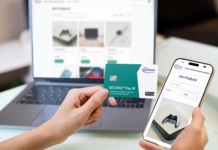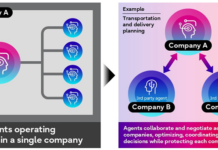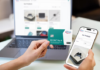What is the best free remote desktop software?
Ever been stuck at home wishing you could access your work computer—or vice versa? You’re not alone! Whether it’s for work, IT support, or helping your grandma with her computer, remote desktop software is the ultimate life-saver. And guess what? You don’t need to empty your wallet for it.
In this guide, we’ll explore the top remote desktop software free download, what features really matter, and how to set them up in minutes. Whether you’re working remotely, offering tech support, or just want easy access to your devices, we’ve got you covered. Let’s get started!
AnyViewer: Best Free remote desktop software for Windows/Mac
Whether you’re managing a business, offering IT support, or accessing your personal computer from miles away, AnyViewer proves to be the best remote desktop software free download for both Windows and Mac. It combines speed, security, and simplicity into one reliable package, making remote desktop access effortless even for beginners.
With its intuitive user interface and powerful features, AnyViewer is ideal for professionals, tech enthusiasts, and casual users alike. Plus, it’s completely free to use, which is a rare find in the world of high-performance remote access tools.
Cross-platform compatibility: Mobile, tablet & desktop
Gone are the days when remote access was limited to computers alone. Today’s users demand cross-device flexibility—and AnyViewer delivers. Whether you’re at home, in the office, or on the move, you can access your remote systems from virtually any platform.
AnyViewer supports:
- Windows
- macOS
- iOS
- Android
This means you can manage your devices from a smartphone, tablet, laptop, or desktop. Its mobile apps are particularly well-optimized, offering a smooth and responsive experience for those who need access on the go. Whether you’re troubleshooting a client’s PC or grabbing a file from your home desktop, AnyViewer makes it seamless.
Remote desktop security & privacy considerations
When it comes to remote access, security isn’t optional—it’s essential. AnyViewer recognizes the critical importance of data protection, especially in business and enterprise settings. It integrates industry-standard security measures to ensure every session is private, encrypted, and tamper-proof.
Key security features include:
- 256-bit AES encryption to safeguard your data during transmission
- Two-factor authentication (2FA) for an extra layer of verification to confirm user identity and prevent unauthorized access
- Session timeout settings to auto-disconnect idle sessions
- User permission controls for managing access rights and preventing unauthorized usage
Whether you’re accessing sensitive files or configuring a server remotely, AnyViewer keeps your information safe from prying eyes.
Performance and speed: What affects it and why AnyViewer excels
Remote desktop performance hinges on multiple variables. Issues like input lag, choppy visuals, or sluggish file transfers can disrupt productivity and user experience. AnyViewer rises above these challenges with a performance-first design, delivering fluid, responsive remote sessions—even on slower or less stable internet connections.
Performance is influenced by:
- Internet speed on both ends (client and host)
- System resources of the devices involved
- Graphics settings and screen resolution
- Network latency and bandwidth availability
Thanks to its optimized architecture, AnyViewer provides low-latency connections, quick screen rendering, and efficient bandwidth usage. This makes it ideal not only for simple file transfers and system monitoring but also for real-time tasks like presentations and IT support.
Powerful features that elevate your remote access experience
A remote desktop tool is only as good as the features it offers. AnyViewer isn’t just about basic connectivity—it’s packed with tools that enhance productivity and provide a true remote work experience. Even in its free version, it offers functionality that many paid tools lock behind premium tiers.
Must-have features in AnyViewer include:
- Multi-device support for managing multiple connections
- Fast file transfer between devices
- Clipboard synchronization for seamless text copy/paste
- Unattended access, so you can connect to remote PCs without someone being present
- Screen sharing for real-time collaboration or support
- Mobile screen mirroring to project your smartphone or tablet screen onto another device
These features make AnyViewer incredibly versatile—perfect for remote tech support, virtual teamwork, or accessing personal files while traveling.
How to free download and use AnyViewer
Want fast, secure remote access? Get started with AnyViewer for free and connect to your devices from anywhere. It’s perfect for fixing issues, managing computers, or working remotely.
Step 1: Go to the official AnyViewer website and choose the right version for your device.
Step 2: Download and install the app by following the easy instructions.
Step 3: Create an account to unlock all features.

Step 4: Start using AnyViewer to access and control your devices. For unattended access, make sure you’re signed in with the same account on both devices.

Conclusion
If you’re searching for the best remote desktop software free download, AnyViewer checks all the boxes. It offers cross-platform support, powerful security features, smooth performance, and a user-friendly experience—without costing a dime. Whether you’re working from home, supporting clients, or managing multiple devices, AnyViewer makes remote access easy, efficient, and secure. Give it a try today and experience hassle-free remote connectivity like never before.