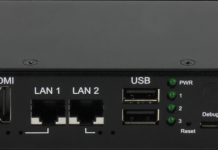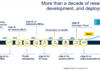If you notice that your Macbook is not performing as great as it did when you first bought it, there is no need to think about spending money on a new model. It is most likely that you have not had a chance to optimize it and improve performance.
People who do not pay a lot of attention to how they use technology are bound to end up with a sluggish computer in a few years. And to salvage the situation, here are the steps you need to make your Mac run with almost no hiccups.
Step #1 – Clean Dust and Dirt
Removing the filth inside the Macbook is a good place to start. There should be a lot of dust and dirt that has accumulated throughout the years.
If you notice that the internal fans are getting overworked, and feel that the temperature coming from the computer is too hot, do not wait and start cleaning the insides of the Macbook. And if you are afraid of taking the computer apart yourself, take it to a special service store.
Also, if you are still experiencing problems with overheating, purchase a cooling pad. It is a great accessory that will help to maintain the temperature of the Mac.
Step #2 – Free up Disk Space

Lack of disk space is more common than one expects, especially when it comes to Macbooks. The drives do not offer that much space, and people need to look for ways around the problem.
For starters, you should remove junk files using cleanup utility software. Caches, old backups, system update files, and app extensions are considered junk files because they are only taking disk space and offer almost nothing of value in return.
Deleting old applications, email attachments, and downloads will also free up disk space. You might be thinking that applications should stay on the computer even if you are not using them, but downloading and installing any, later on, is not that difficult.
Finally, you have an option to transfer some data to external storage devices or Dropbox and iCloud. Subscribing to streaming services will also eliminate the need to keep large media files.
Step #3 – Prevent Memory Leaks
Programs that have been running for a while start to distribute computer memory incorrectly. The phenomenon is known as memory leaks. Poor use of resources puts a toll on the system and slows it down.
Restarting the computer is the easiest way to stop memory leaks. Every few hours might be a good time frame for restarts. And remember that there is an option to remove applications from the startup menu if you are tired of waiting for them to load every time the computer starts.
Step #4 – Look at Activity Monitor
Resource-hungry processes are one of the biggest offenders when it comes to slowing down the Macbook. Activity Monitor allows you to sort applications by CPU or memory usage.
Look at the apps that are at the top of the list. There will be some that cannot be removed since they are built-in in the macOS. But you can still do some research and look for alternatives that are not so resource-hungry.
Step #5 – Optimize the Browser
Browser performance is dependent on the overall computer speed. But if you take things too far with extensions and add-ons, do not be surprised to see that your internet browser is hardly working.
Besides removing unnecessary extensions, you can also clear cache and browsing history. Keeping the number of open browser tabs to a minimum will also make a positive impact on its performance.
Step #6 – Use Anti-Malware Software
Malware, viruses, and other cybersecurity threats are advancing quite rapidly, and it is becoming difficult to keep up with everything that is happening.
While the most dangerous malware or viruses tend to target big companies rather than individuals, you should still look to get a reliable anti-malware tool and have it run in the background at all times.
Anti-viruses detect and remove threats immediately. Keeping the Macbook clean from viruses and malware will ensure that there are no third-party files with malicious intent to hold back the overall performance of the computer.
Step #7 – Update the System

Installing the most recent updates should be one of your priorities. New macOS versions bring stability and performance boosts and patch security holes that were still present. Remember that even if the update is small, it can still make a huge difference.
Step #8 – Reinstall the OS
When other ideas are not working, you are left with reinstalling the OS. The process is a bit long but well worth it in some cases. Make sure that you back up the files using Time Machine or another tool since they are removed from the system after reinstalling the OS.