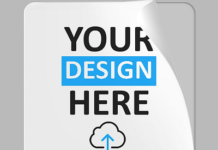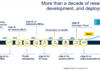As of 2017, 64% of Americans own an Apple product. Why is that number so high? Apple’s reputation of producing superior quality products that are easy to use.
That doesn’t mean they won’t malfunction. Broken or malfunctioning electronics can cause serious problems. If you run a home business, you depend on your equipment to make money.
Are you having Macbook issues? Though Apple offers customer service, resolving issues can be time-consuming.
Take Macbook repair into your own hands. Read on to learn five tricks to get your Macbook running.
1. The Dying Macbook
Does your Macbook shut off even with a full battery? It is a common Macbook service problem, but it’s one you can fix.
- Restart with the power button
- Choose to restart once MacOS loads
- Reset your System Management Controller (SMC)
Your Macbook’s System Management Controller operates many hardware functions like sleep timers and battery function. Resetting the SMC should restore your controls to factory settings.
2. Won’t Accept a Charge
When you plug your Macbook into a power source, do you notice it doesn’t accept a charge? It is a panic-inducing moment for any electronics user.
If you notice your Macbook not charging as it should, or not charging all, troubleshoot these issues:
- Make sure the outlet works
- Check the cord for any sign of damage
- Look for any dirt or debris in the plug port
- Make sure your Mac isn’t overheating
- Reset your SMC and Parameter Random Access Memory (PRAM)
- Press the ‘option’ key and click on your battery icon to check the health of your battery
When you open your Macbook’s battery options, it may tell you your battery needs replaced. If it does, consult your local Apple store for a service appointment.
3. Slow Running
54% of American workers reported that slow computer processing is an office frustration. Macbook hardware problems or software problems kill worker morale and productivity.
Nothing demoralizes a worker like a ten-minute task that takes half an hour to complete.
Macbook slowdowns are often caused by too many tasks at the same time. Try these steps if your Macbook runs too slow too often:
- Restart your computer
- Install all updates
- Check your Activity Monitor for any unknown open apps
- Run your Apple Diagnostics to see if there are any other problems
A slow Macbook accompanied by strange noises may indicate a more severe problem. If you notice any noises, make an appointment with a local Apple technician.
4. Screen Flickering
A flickering or broken screen is another Macbook issue you can attempt to fix on your own. Follow these steps for do-it-yourself Macbook screen repair.
- Reset the PRAM
- Update your macOS
- Disable and remove programs like Chromium and Firefox that cause flickering issues
- Try to locate any problem causing apps in Safe Mode
Any physical screen damage can cause this flickering. Before you attempt a fix, check for damage to the screen itself.
5. Won’t Shut Down
Macbooks tend to freeze during the shut-down process. While this could indicate a significant issue, attempting to fix it on your own will save you time and money.
- Check for open apps that inhibit shut-down
- Perform updates for all installed apps
- Reset the SMC and NVRAM
- Run Apple Diagnostics
- Reinititiate your Mac in Safe Mode
- Follow Systems Preferences to Privacy & Security to make sure FileVault is off
DIY Macbook Repair
Malfunctioning electronic equipment can hamper your work and social life. Not all Macbook repair means a trip to the Apple Store. Use these tips for common issues to help your Macbook run smoothly.
Do you need more tech tips? Make sure to check out the rest of our page.