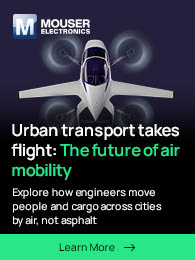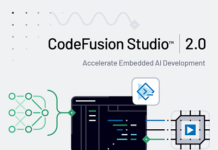Laptop computers are some of the most convenient devices in the world. Despite their small size, they can hold a diverse array of codes and information necessary for programs to run and users to finish tasks efficiently. While they are a wonderful invention to mankind, they still require recharging and a bit of tender loving care.
Most laptop models are designed to have longer and more durable battery lifespans. However, it is sometimes inevitable for laptop owners to discharge and damage their batteries. Sure, battery replacements are available, but it can cost a fortune if your battery always discharges and needs replacement. You might even damage your computer permanently through unhealthy charging habits. If you want to prolong the life of your laptop’s battery, take note of these six maintenance tips and begin a healthier charging routine.
Take Note of Charge Cycles
All batteries are designed to have charge cycles–the average being 500 full charge cycles. One charge cycle means one full discharge down to zero percent, then a full 100 percent recharge. So, if you discharge down to around 40 or 50 percent and charge it back up to 100, that would equal a half charge cycle. Your battery’s charge cycle is crucial because each charge cycle decreases your battery’s ability to charge to its design specifications. Essentially, draining your battery fewer times means a longer battery life.
If you use your laptop away from your charger more often, try to keep it above 40 percent, or at least above 20 percent. When you need to recharge your computer, charge it up to 80 percent. Avoid draining your battery below 20 percent, as regularly doing so may wear out your battery faster. Since most batteries nowadays are lithium-ion batteries, they are designed to stop charging once they are at 100 percent.
While leaving your laptop plugged in at 100 percent from time to time won’t necessarily “kill” your battery, Cadex Electronics, as quoted by The Christian Science Monitor, says otherwise. They noted that fully discharging and recharging it to 100 will wear out its capacity faster. Research by Battery University states that the 40-80 charging rule is best as it may extend your battery’s life longer than the average 500 charge cycles. Practicing this rule might prolong your laptop’s battery to around 850 up to 1,500 charge cycles.
Keep Your Battery Cool
Heat is another factor that shortens your battery’s lifespan. Sure, there are times you might have to leave your laptop plugged in overnight to fully recharge for the next day–and that is okay! However, if you have to do this charging habit from time to time, make sure your battery doesn’t get too hot.
When your laptop battery gets too hot, it produces a ton of energy that isn’t used by any hardware. Constantly overheating your laptop will gradually damage your battery’s inside permanently. The excess heat also wears out your battery through extreme chemical reactions that burn through your battery’s life span.
If heat is a constant problem for you, it is wise to get a laptop cooler or a lap desk to elevate the back of your laptop if the vents are at the bottom of your computer. These cooling devices help heat escape and let the cool air ventilate efficiently. They are also lightweight and compact, so they only occupy small storage space in cozier homes such as the condominiums in Makati and Manila. You may also download programs that monitor your laptop’s temperature. You’ll quickly check whether you need to plug in your cooler or let your device rest until it cools down.
It is also wise to keep the sides of your laptop open to let the cool air ventilate around your device more effectively. If your laptop’s battery is removable, shut it off when it gets too hot and pop off the battery. Doing so will let your device cool down and reset its temperature.
While it is called a laptop computer, avoid using it on your lap for a long time. Your lap may restrict the airflow, especially if your computer’s vents are at the bottom. An overheated laptop may also burn your skin, causing toasted skin syndrome. The last things you would want is an easily-drained laptop and damaged skin.
Lastly, after shutting down your laptop, store it in a cool, dry place. Keep it away from direct sunlight because the heat will permanently damage your computer’s insides.
Maximize Battery-saving Maintenance Tools
Most laptops are designed with battery-saving maintenance tools to prolong your battery life. For Windows laptops, you will usually find them at the bottom-right side of your screen. Open it, and you will see options that you can tweak depending on your preference and workload. If you are unsure of how the different options work, here is a quick guideline:
- Best Performance – suitable for cases where speed and responsiveness are essential for your work. However, your device consumes a lot of power in this mode. Your laptop’s operating system also won’t quit background applications, which means your battery works harder.
- Better Performance – limits performance and resources for background apps, yet puts power above performance.
- Better Battery – Labeled as “Recommended” in the latest models of Windows laptops; this mode provides longer battery life compared to older models.
- Lastly, Battery Saver Mode – this status only appears if your laptop is unplugged and reaches 20 percent. In this mode, the display brightness is reduced to 30 percent. Windows updates are paused, the Mail app stops syncing, and background applications stop running.
If you are a Mac user, search for Energy Saver and click on the “Automatic Graphics Switching” option. This mode lets your MacBook automatically switch between graphics modes for optimal battery performance.
Lower Brightness when on the Go
The compact size of laptops makes them easy to take with you on trips. And if you think your computer will last throughout your trip without getting plugged, think again. Despite being turned off or on hibernate mode, your laptop still consumes power. If you know you won’t be able to charge right away, and your battery is running on 20% or below, lower your display brightness. Lowering the brightness will reduce the power consumed by your laptop. Doing this emergency measure gives your PC several minutes before it fully discharges.
Quit Power-hungry Hardware and Applications
Besides minimizing your display brightness and toggling your battery-saving sliders, another method to reduce power consumption is to quit power-hungry hardware and software applications.
Power-hungry hardware devices include Bluetooth keyboards, headphones, and speakers. If you want to save a ton of battery, turn off these devices, especially if you are not using them. After all, you don’t need to use two wireless keyboards and speakers all the time.
For energy-hungry programs, open your Task Manager and check which software applications you aren’t using, then Right Click and choose End Task. If you are using a MacBook, hover over the program on your dock, use two fingers to Right Click, and select Quit. Your computer will run faster, and your battery will drain slower.
Consider Using a Different Browser
Background applications and unused Bluetooth hardware aren’t the only things that eat up a large portion of your laptop’s battery. Your browser may also take a chunk of your PC’s power, primarily if you use a lot of tabs. Browsers such as Chrome, Safari, and Firefox are efficient and responsive. However, they take a large portion of your RAM and power.
Consider switching to Microsoft Edge or Opera for both Windows and Mac OS. Both browsers have low-power modes without compromising performance and manage memory more efficiently. Using these lesser-known yet power-saving browsers may prolong your battery’s lifespan.
Most people tend to take their laptop’s battery for granted—however, these power computers to perform fast and efficiently. Take note of these six battery care tips, and your laptop will last longer than its average lifespan. Plus, you’ll also save money from replacing batteries or buying a new laptop computer.