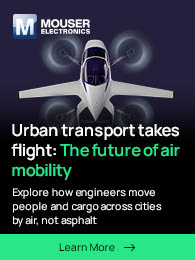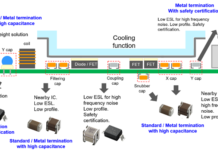In today’s increasingly digital and visual world, technical illustrations are essential for communicating complex information clearly and effectively. Whether you’re drafting manuals, schematics, scientific diagrams, or engineering visuals, digital image editors can significantly streamline the creation process.
This article will guide you through the tools, techniques, and best practices for using digital image editors for technical illustrations. Read on.
What Are Technical Illustrations?
Technical illustrations are visual representations designed to convey information about complex systems, products, or processes. They are commonly used in fields such as engineering, architecture, electronics, science, and manufacturing. The primary goal is to present technical information in a way that is precise, understandable, and visually appealing.
Types of technical illustrations include:
- Exploded views of machinery
- Circuit diagrams
- Blueprints
- Scientific charts
- Assembly instructions
These illustrations require precision and clarity, which digital image editors can provide through advanced tools for:
- drawing
- scaling
- annotating
Why Use Digital Image Editors?
Digital image editors offer several advantages over traditional hand-drawing methods or basic office software.
Precision
Tools for exact measurements, grid alignment, and snapping ensure accurate drawings. This level of control is especially important when producing technical documents that require consistency and adherence to industry standards.
Efficiency
Faster editing, reusability of elements, and layer management save time. Once you create standard components or templates, they can be reused across multiple projects, accelerating your workflow.
Scalability
Vector-based editors allow scaling without loss of quality. This means illustrations can be resized for different formats without distortion or pixelation, such as:
- posters
- manuals
- mobile screens
Integration
Digital illustrations can be easily embedded into documents, websites, or presentations. Most image editors support export in multiple formats, ensuring compatibility with:
- publishing software
- content management systems
- print layouts
Choosing the Right Digital Image Editor
The choice of editor depends on your technical needs, preferred workflow, and budget. Here are some popular options:
Adobe Illustrator
It is a professional-grade tool widely used for vector-based illustrations. It offers powerful features such as :
- precise path editing
- advanced layer control
- support for scalable graphics
This makes it ideal for creating detailed and accurate technical drawings. However, its subscription-based pricing and learning curve may be challenging for beginners. This is one of the websites where you can edit photos online free of charge.
CorelDRAW
It is another robust option tailored for engineering-style illustrations and CAD integration. It includes specialized tools for:
- drawing
- object styling
- technical layout
This makes it particularly useful for industrial and mechanical applications. Though feature-rich, its higher price and complexity might not suit casual users.
Inkscape
For those seeking a free and open-source alternative, itprovides a solid set of vector editing tools, including:
- node editing
- path operations
- snapping features
While it may not match the performance of commercial software on large projects, it is a capable choice for students, hobbyists, or professionals working on a budget.
Affinity Designer
It combines professional-grade features with a more affordable, one-time purchase model. It offers:
- fast performance
- intuitive vector
- raster workflows
- precise editing tools
This makes it a favorite among designers who want flexibility without a subscription. Although it lacks some of the advanced plugins available in other software, it is highly efficient and user-friendly.
GIMP and Photoshop
They are better suited for raster-based editing. These tools excel in tasks such as:
- annotating screenshots
- editing scanned diagrams
- adding effects to images
However, because they are not vector-based, they are less suitable for highly detailed or scalable technical illustrations.
Each editor has its strengths, and the best choice depends on the type of illustration, your level of expertise, and whether your work demands pixel-perfect precision or flexible editing capabilities.
Getting Started: The Technical Illustration Workflow
Creating technical illustrations involves a structured approach to ensure clarity, accuracy, and visual effectiveness. Here’s a step-by-step overview of the typical workflow:
Step 1: Define the Purpose and Audience
Before you begin, clearly identify the goal of the illustration and the intended audience. For example, an engineer reviewing a mechanical system will require more detailed schematics than a consumer reading a user manual. Tailoring your illustration to suit the knowledge level and needs of the audience is crucial.
Step 2: Choose the Right Canvas and Format
Decide whether your project requires vector or raster graphics. Vector formats are ideal for scalable diagrams, while raster images are better for detailed photos or screenshots. Set the appropriate canvas dimensions based on the final output-whether it’s for:
- web display
- presentation
Also, choose the correct color mode, using RGB for digital media and CMYK for print materials.
Step 3: Use Layers and Grids
Organize your work by creating separate layers for different components. This makes editing and adjustments more manageable. Use grids and guides to maintain alignment and proportion, and enable snap-to-grid functions to ensure consistency in placement and spacing.
Step 4: Create the Base Shapes
Begin constructing the illustration using geometric shapes such as rectangles, circles, and polygons. For more customized components, use the pen or path tool to draw freeform or precise shapes. Boolean operations can help you build complex structures efficiently, like:
- combining
- subtracting
- intersecting shapes
Step 5: Add Annotations and Labels
Include labels, callouts, and legends to clarify specific parts of the illustration. Use leader lines to point to key components, and maintain consistent font sizes, typefaces, and formatting to ensure readability and professionalism.
Step 6: Apply Styling and Color
Enhance legibility and visual appeal by applying clear stroke and fill colors, varying line weights, and adding shading where appropriate. Emphasize important elements without overwhelming the viewer. The goal is to keep the illustration clean and focused on function, not decorative flair.
Step 7: Export and Optimize
When the illustration is complete, export it in a format suitable for its intended use. Use SVG or PDF for vector output, and PNG or JPG for raster formats.
Optimize the file to reduce size without compromising quality, especially for web or mobile applications. Always double-check resolution, dimensions, and compatibility with other software or platforms.
Start Using Digital Image Editors Now
Creating technical illustrations might sound complicated, but with the right tools and a clear plan, it becomes much easier. Digital image editors help you make clean, accurate visuals that simply explain complex ideas. Whether you’re drawing a diagram for a manual or showing how a machine works, these tools save time and improve quality.
Start by choosing the right software for your needs, follow a step-by-step process, and keep your designs clear and consistent. With practice, you’ll be able to create professional technical illustrations that are both useful and easy to understand. If you want to read more articles, visit our blog.