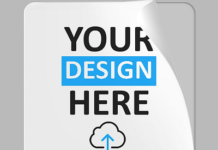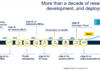You don’t necessarily need a fax machine, to send a fax. In fact, it might surprise you to know that some fax machine owners are throwing them away to use the state-of-the-art trend in fax technology- online fax.
You might be wondering whether it’s possible to send a fax from an iPhone. In a simple word- YES. Sending faxes from iPhone is a walk in the park. It’s also safer than old technology that uses phone networks with a fax machine.
Since smartphones and faxes work on different platforms, they cannot interact with each other conventionally. An online fax service bridges the gap between the two by translating one form of communication to the other.
Let’s look at the best online fax service that lets you send a fax from your iPhone anywhere anytime.
Part 1: How to Send Faxes with iPhone
To send a fax from the iPhone, it’s risky to rely on random apps. You need the best fax app for iPhone, backed with great reviews and can be trusted for fast and secured fax communication. Look through this article, to find the best online fax service provider that has proven its worth over the years.
1.1 CocoFax- Conveniently Send Fax with Your iPhone
CocoFax is one of the most reputed online fax service brands if not the best in the market. With CocoFax, you can send fax documents with PDF files and images from your iPhone to any fax number anywhere.
CocoFax acts as a translator between your iPhone and the fax machine of the other person sending or receiving faxes. It enables straightforward editing, and organization of your faxes digitally with the assurance your documents will get to the right places.
Additionally, you avoid all the paper and maintenance costs that come with traditional fax machines.
You can access the CocoFax web app in any web browser of your choice. All you need is an iPhone with a reliable internet connection, a CocoFax account, and a fax number. Don’t worry! You can get a free fax number of your choice with CocoFax.
Once you gather all the requirements, here’re different ways to send a fax with the iPhone.
1.2 Send Fax from iPhone with Web Browser
You can use the web browser of your iPhone to send a fax to anyone following these steps:
Step 1: Get a CocoFax account by filling in the required information and choose a fax number of your choice to enjoy a 30 days free trial.
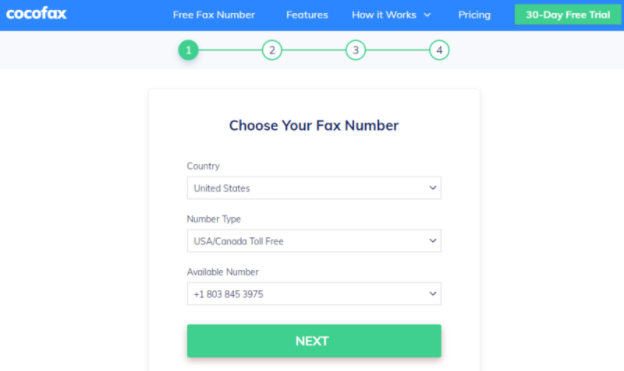
Step 2: Once registered, you can access your dashboard. Select the ‘Send Fax’ option in the corner of the dashboard.
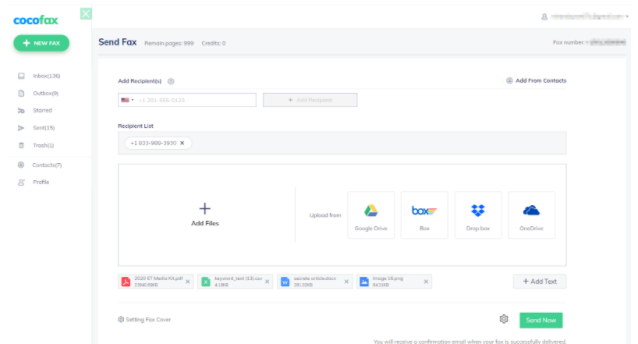
Step 3: The New Fax popup will open. Key in the receiver’s fax number, in the ‘To’ field. You can also add a cover page. Lastly, attach the document you wish to fax. For documents in Google Drive or Dropbox, you need to provide the respective link.
Step 4: Once you’ve created the fax, hit on ‘Send’ and CocoFax will dial the receiver’s fax machine. Upon delivery, you’ll get a confirmation message on the dashboard’s inbox folder. Even if the fax is unsuccessful, you will get a message of the same.
Receiving Faxes on iPhone
Receiving faxes is even easier than sending them. You don’t have to do anything of the sort, once you are on your dashboard you can navigate to the ‘Inbox’ folder on the left. All the received faxes are displayed here. There will also be details on the sender’s fax number as well as the time logs.
The best part is that you’ll still get your messages even if your iPhone is turned off or not connected to the internet.
1.3 Send Fax on iPhone With Email
CocoFax has the next-generation features for sending faxes on iPhone. With CocoFax’s email to fax, all you will need is your iPhone and a working email address. Follow:
Step 1: Sign up for a CocoFax account with an email address that you’ll be using to send or receive faxes.
Step 2: Open the email client on your iPhone and create a new email. In the ‘To’ field, enter the receiver’s fax number, followed by @cocofax.net. Add the subject of the fax document and attach the document.
Step 4: Once you have uploaded the document, CocoFax will receive the email and translate it as a fax to the receiver. You’ll receive a confirmation message if it was successful or not.
Receiving Fax on iPhone
Receiving faxes by email is an automatic process. If you have registered your email address with CocoFax, it will automatically send you the faxes you receive at this email address. The fax documents arrive as an attachment to the email. Included in the email are the brief details of the sender.
Once you get a fax, CocoFax will receive it whether your iPhone is turned off or on. Plus, you can check the email later too at any given time.
1.4 How to Fax from iPhone via a Faxing App
iPhone provides an app that is downloadable from the App Store that allows you to fax digitally. You can use this app to send faxes on any number as well as receive faxes from them.
The interface of the app is simple and easy and it gives you the complete comfort of using the fax without any disadvantages that you generally face with other fax methods.
Conclusion
To send a fax from your iPhone, follow the above steps. Try out CocoFax and you’ll be able to send and receive a fax at a go, saving you tons of investment. After all, why would someone still want to use a fax machine when they can fax from iPhone and skip all the investment on hardware, paper, ink, and whatnots.