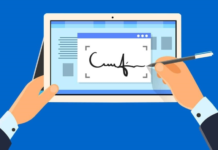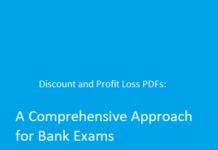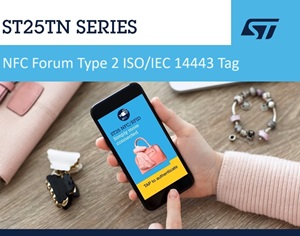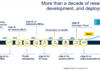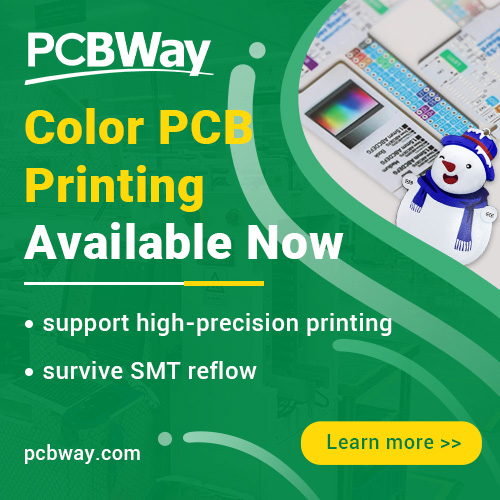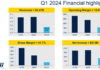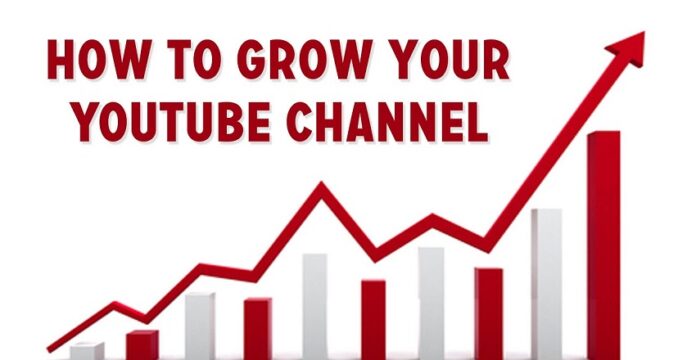
People have always liked the “raw” material more than the one that has undergone certain processing. Specifically, live streaming has been popular since the COVID-19 pandemic, as it allowed people to compensate for the lack of communication at work and at social entertainment events like going to the cinema, cafes, etc.
The pandemic has already ended, but the habits left the same – people still want to know how their favorite bloggers look and what they talk about without editing, special effects, and detailed minute-by-minute scripts. This is the main factor determining the effectiveness of YouTube live streams, which can become an integral part of your channel promotion strategy.
What Is YouTube Live?
YouTube Live is a feature of the YouTube platform that allows channel owners to broadcast live videos to their audience in real time. Using it, content creators can attract subscribers and interact with them through chats, Q&A sessions, and other interactive features. Thus, YouTube Live can be perceived as an extremely powerful tool to connect with the audience, increase views, and build a brand.
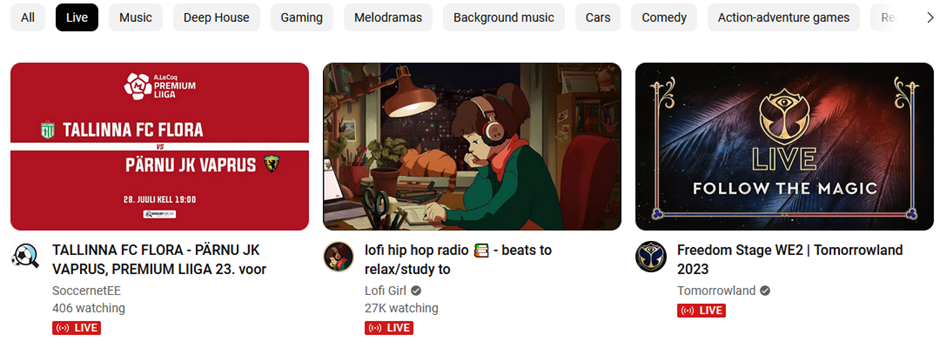
Benefits of Live Streaming for YouTube Channels
Based on the features of YouTube Live, its proper use can provide content creators with the following benefits:
- retention of the target audience;
- expanding coverage;
- variety of content types;
- monetization during streams.
How 24/7 Live Streaming Can Grow Your YouTube Channel
Thanks to advanced software like Gyre, YouTube content creators can stream 24/7 without being in front of a camera from morning to night. The fact is that such tools allow them to loop pre-recorded videos, thereby achieving a constant increase in the number of viewers, video hours, and of course, income.
How to Produce A 24/7 Live Stream
Below we have prepared a guide for those who want to start a stream on the YouTube platform for the first time.
- Open the YouTube Studio toolbar and click the “Create” button in the top right corner
- Click the “Start” button – this option is available in the dropdown menu (note that if you have not previously activated the ability to create streams, you will first have to do this)
- For streaming, you will need to download and install additional software, such as OBS Studio or Streamlabs OBS
- Set the settings and options for your stream: this includes connecting streaming software via Stream Key, as well as specifying resolution, bitrate, FPS, audio, graphics, and overlays
- Watch a preview of your stream to make sure everything works as it should.
- Start streaming by opening the streaming app and clicking “Start“
- By the time you decide to end the stream, click “End Stream“
FAQ
Now we propose to summarize the above and answer the four most frequently asked questions that are relevant to this guide’s topic.
Is YouTube Live available at no cost?
Basic YouTube Live streaming is free for anyone who has a YouTube account. As for advanced features like monetization and access to certain tools, you may need to meet some special requirements or pay.
Is a minimum of 1,000 subscribers required to live stream on YouTube?
According to the YouTube policies, you must have 1,000 subscribers to use the Live Stream feature.
What is the maximum duration allowed for live streaming on YouTube?
YouTube allows continuous broadcasting for up to 12 hours.
How can I schedule a live stream on YouTube?
Here’s a short step-by-step guide:
1.Log in to your YouTube account if you did not do this before
2.Open the YouTube Creator Studio by clicking the “Create” icon at the upper-right part of the page and selecting “Go Live”
3.Click “Go Live” from the YouTube website
4.Move to the left sidebar and click “Manage” in YouTube Studio
5.Choose “Schedule Stream” at the upper-right corner
6.Add details and change the default settings for your stream if needed
Click “Done” when you finish
After performing these actions, you will schedule your stream.